Are you tired of constantly charging your iPhone and running out of battery quickly? Don’t worry, we’ve got you covered! In this article, we will share 12 effective tips to help you save battery life on your iPhone and extend its overall lifespan. By following these recommendations, you can enjoy longer periods between charges and ensure your battery stays healthy for a longer time.
1. Enable Optimised Battery Charging
To increase the longevity of your battery, enable Optimised Battery Charging. This feature allows your iPhone to learn your daily charging routine and only charge the remaining 20% just before you typically start using your phone. By avoiding extended periods at full charge, you can extend your battery’s lifespan and experience longer battery life over time.
Try this out: Open Settings , then tap Battery . Select Battery Health and toggle Optimised Battery Charging to on.
2. Use Low Power Mode
When you find yourself running low on battery, activate Low Power Mode. This feature restricts certain battery-draining functions and can significantly extend your iPhone’s battery life. It temporarily disables 5G, visual effects, refresh rate, and reduces screen brightness, allowing you to squeeze out more battery time until you can recharge.
Try this out: Open Settings , then tap Battery . Toggle Low Power Mode to on.
3. Turn on Auto-Brightness
Let your iPhone automatically adjust its screen brightness based on surrounding lighting conditions. By enabling Auto-Brightness, you’ll strike the perfect balance between usability and battery life. Your iPhone will optimize its screen brightness to conserve energy when necessary, leading to improved battery performance.
Try this out: Open Settings , then tap Accessibility . Select Display & Text Size , and toggle Auto-Brightness to on.
4. Enable Reduce Motion
Reduce the motion effects on your iPhone to save battery life. Motion effects include animations when opening apps and the parallax effect where icons move slightly relative to your wallpaper. By disabling these effects, you can reduce battery consumption and enjoy a longer-lasting battery.
Try this out: Open Settings , then tap Accessibility . Select Motion , and toggle Reduce Motion to on.
5. Limit your Screen’s Refresh Rate
If you own a recent Pro model iPhone with a high refresh rate display (e.g., iPhone 13 Pro), consider limiting the refresh rate to conserve battery. A higher refresh rate consumes more energy, so by reducing it, you can effectively save battery life.
Try this out: Open Settings , then tap Accessibility . Select Motion , and toggle Limit Frame Rate to on.
6. Turn off Background App Refresh
Disable Background App Refresh to prevent apps from refreshing their content in the background. While this feature is useful, it can drain your battery as apps consume power while fetching updates. Turning off Background App Refresh can significantly extend your iPhone’s battery life.
Try this out: Go to Settings , then tap General . Select Background App Refresh , and toggle the setting off for individual apps or turn it off entirely.
7. Limit Location Services
Location Services use GPS, which consumes power. To optimize battery life, restrict apps from constantly accessing your location. Set your apps to use Location Services only while you’re actively using them or when they specifically request it.
Try this out: Go to Settings , then tap Privacy . Select Location Services and choose your preferred location access settings for each app.
8. Disable Wi-Fi, Bluetooth, and AirDrop
When not in use, turn off Wi-Fi, Bluetooth, and AirDrop to prevent unnecessary battery drain. These wireless features continuously search for connections and consume power even when you’re not actively using them. Disabling them when not needed can save significant battery life.
Try this out: Open Control Center by swiping down from the top-right corner (or up from the bottom on older iPhones). Tap the respective icons to disable Wi-Fi, Bluetooth, or AirDrop.
9. Keep iOS Updated
Regularly updating your iPhone’s operating system is crucial for optimal performance and power efficiency. Apple often includes performance enhancements and power optimizations in iOS updates, helping you improve battery life. Stay up to date with the latest iOS version to enjoy the benefits.
Try this out: Go to Settings , then tap General . Select Software Update and follow the prompts to update to the latest iOS version.
10. Stop Closing Apps
Contrary to popular belief, manually closing apps from the multitasking view doesn’t save battery life. Most apps remain in a suspended state and don’t consume significant power unless they have background activity. Avoid unnecessary app closures as reopening them may consume more energy than leaving them idle.
11. Avoid Extreme Temperatures
Exposing your iPhone to extreme temperatures can damage the battery and reduce its overall lifespan. High temperatures, in particular, can be detrimental to the battery’s health. Avoid leaving your iPhone in direct sunlight or in excessively hot environments to ensure optimal battery performance.
12. Turn off Keyboard Haptics
If you have iOS 16 installed on your iPhone, consider disabling keyboard haptics to save battery life. While haptic feedback provides a tactile typing experience, it requires power. Disabling keyboard haptics can help you conserve energy and extend your battery life.
Try this out: Open Settings , then tap Sounds & Haptics . Toggle Keyboard Haptics to off.
By implementing these 12 tips, you can maximize the battery life of your iPhone and reduce the frequency of recharging. Enjoy longer usage times and keep your battery healthy for a longer duration. Remember, a few small adjustments can go a long way in optimizing your iPhone’s battery performance!
Note: The information provided in this article is accurate as of the knowledge cutoff date in September 2021. Features and settings may vary depending on your iPhone model and the iOS version you are using.
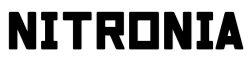



Hi, I visited your website and I really like your website, you have got great information I have a site for you please to share
ReplyDelete